Open the photo you wish to do selective color on.
Duplicate the layer by choosing Layer>Duplicate.
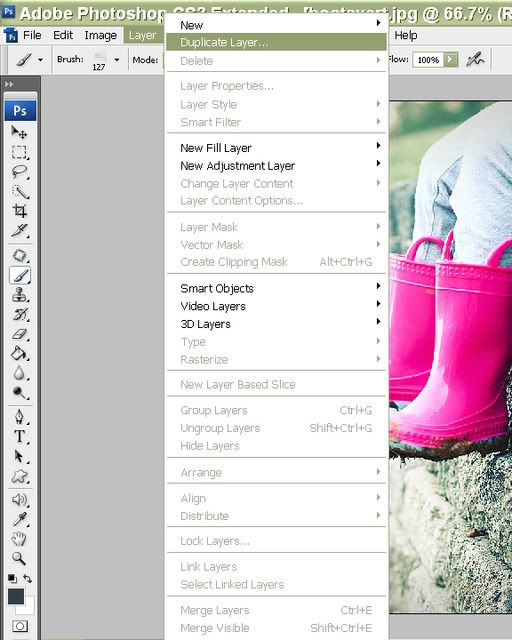
No need to name the layer, but you can if you want, and click OK.
Go into Image>Adjustments>Gradient Map.
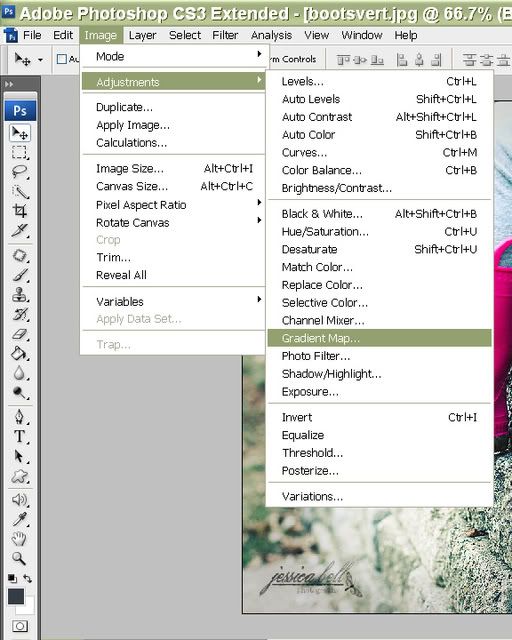
Choose the Black/White gradient. This will turn your entire photo b&w but don't worry! We'll bring the color back in the next step!
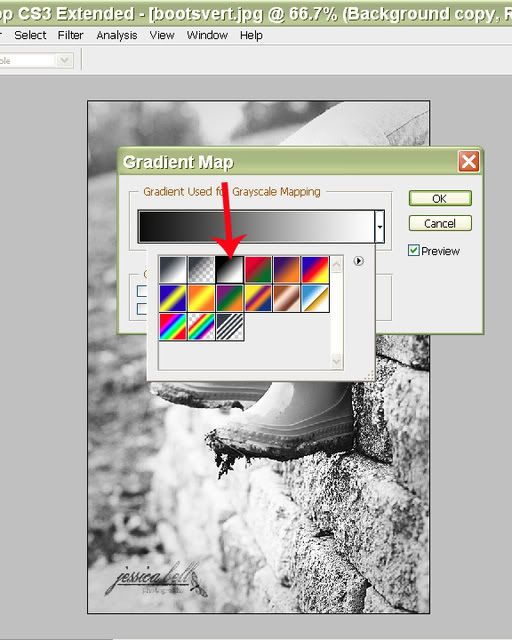
Now select your Eraser tool. Adjust the size according to the area you wish to bring the color back on. I set the hardness of the eraser to 0 and I usually lower the opacity of the eraser (at the top of the page) to around 50% because bringing back 100% of the color is usually "too much", but it's up to you and your taste!

Start erasing over the area of the photo you wish to return to color (I normally zoom in while I do this to be more accurate). Take your time, it's a bit tedious but if you take your time and be more precise it will look much better!
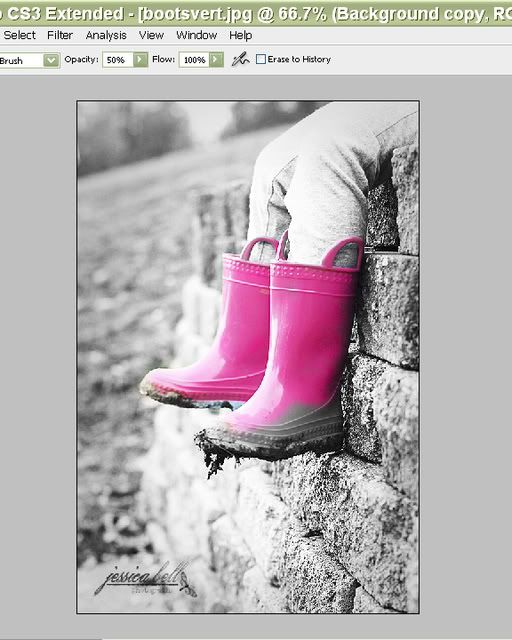
Once you are done erasing and you are happy with how it looks, just flatten your image and save!
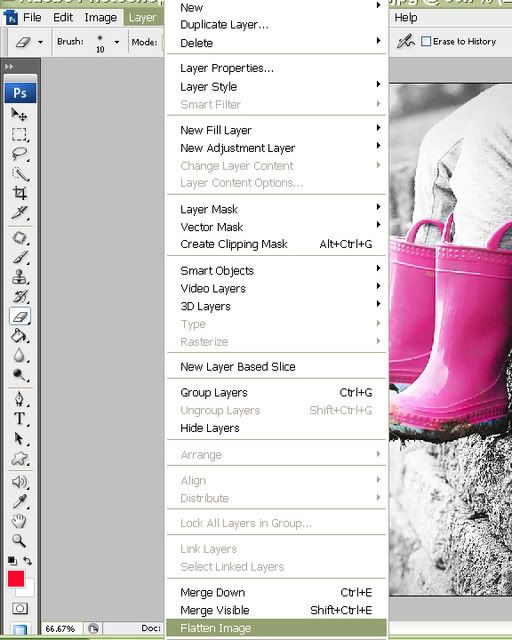
11 comments:
Thanks for the tutorials. Really cool. I plan to reference them - alot and share them w/others. Thanks much.
How sweet of you to take time to do this!!
I've been playing around with your tutorials with PSE 5.0. I can do most of what you are showing. Just wanted to say THANK YOU!!! I have never really been able to understand how people used thir program, but I may finally be getting it!!
Thanks again...
Thanks for doing this one for us, Jess!!! you are Heaven-sent!!!!
I came across your page and I love how simple you lay this step by step out. TFS!
You are magnificent! WOW you make this so easy to learn! thank you thank you thank you for sharing!
WOW-I have finally take the time to look at your blog. thank you So very much for taking the time to do this. PS completly eludes me, but looking at you tutorials, i feel confident enough to go try. Thanks again!
THANK YOU! This is wonderful of you! I got CS3 as a gift and haven't been able to figure it out but you have shown me so much! Thanks Thanks Thanks!
Why use the Eraser over a Mask?
I thank God for the Photoshop software. I always use this for editing my pictures. I can hide my pimples and even my wrinkles. Honestly, I still want to enhance my face though. That's why I'm looking forward to have a blepharoplasty. NJ is very popular for this kind of procedure. Like my sister who had her botox, NJ is my first choice for finding a safe beauty enhancement service.
Post a Comment