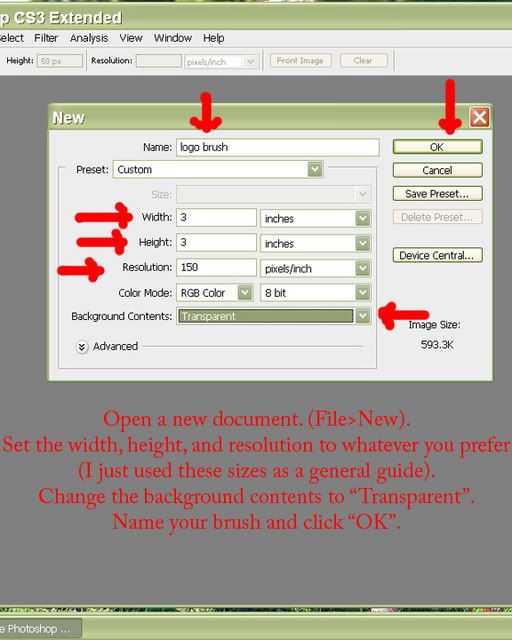
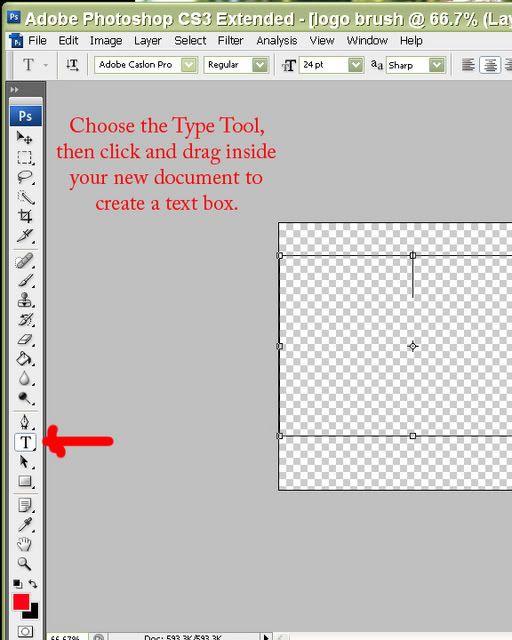
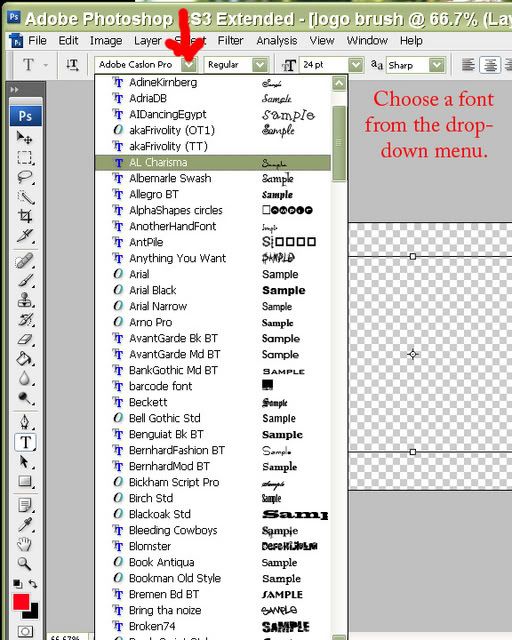
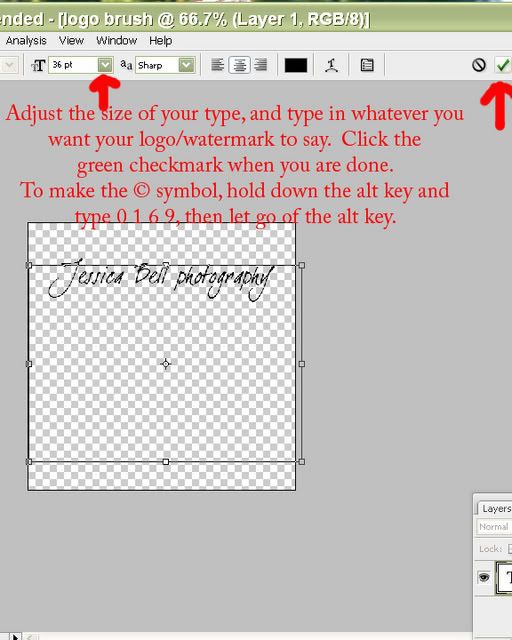
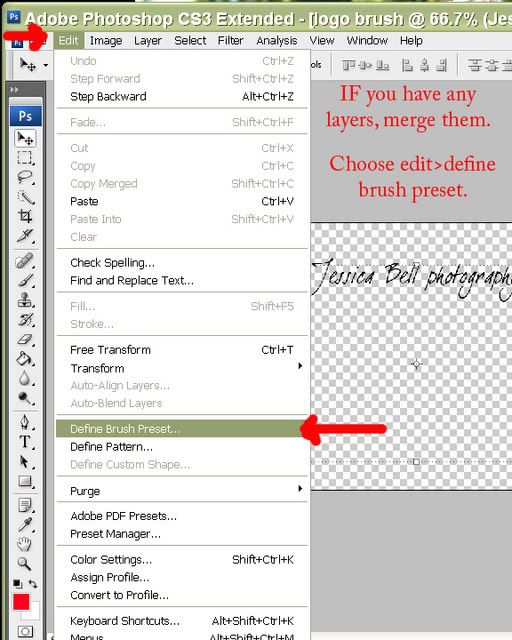
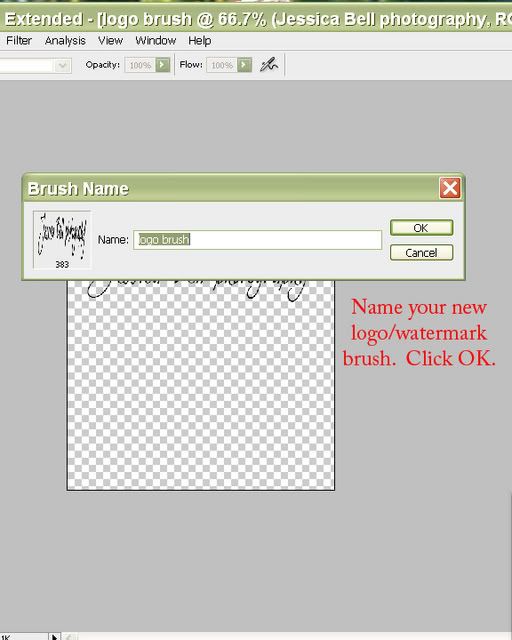
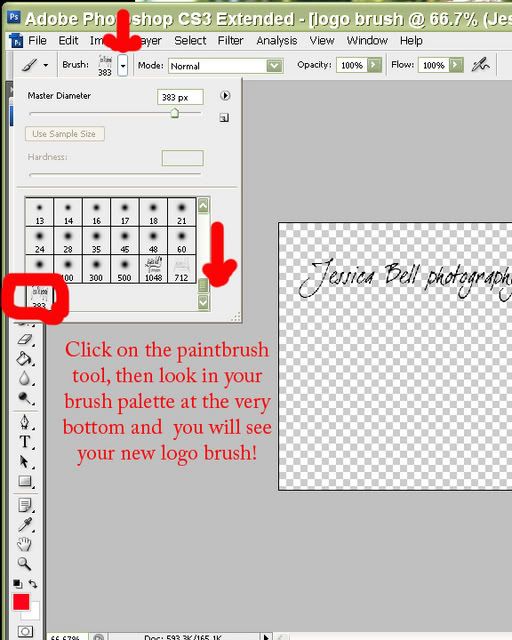
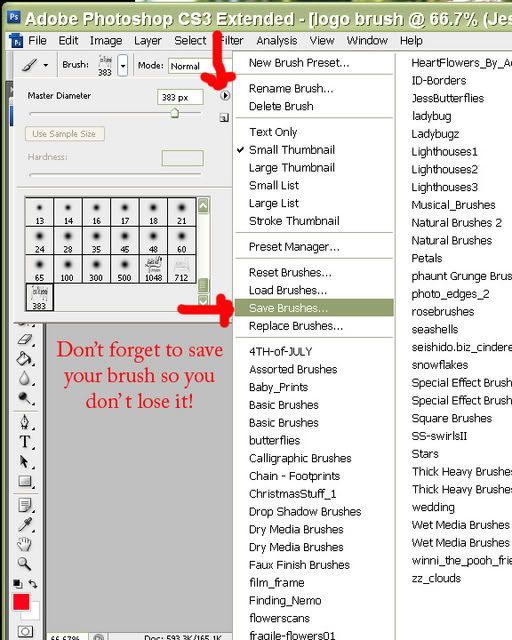
To use your new logo/watermark/copyright brush, just choose that brush from your brush pallette, change the opacity at the top of the screen (if you wish), adjust the brush size, and click on your photo to "stamp" your logo on!
Welcome! Photoshop can be a very intimidating program when you don't know where to begin... I created this blog to hopefully help people who need a basic starting point for their editing workflow. These tutorials were created in Photoshop CS3 but Elements users should be able to follow them as well. I hope they are helpful! :c)